Hack Web Design in 1 Day: A Thesis Theme 2.1 Tutorial for Wordpress Users: Learn How to Make Custom Website and Blog Designs Fast by Rivenburgh Kris
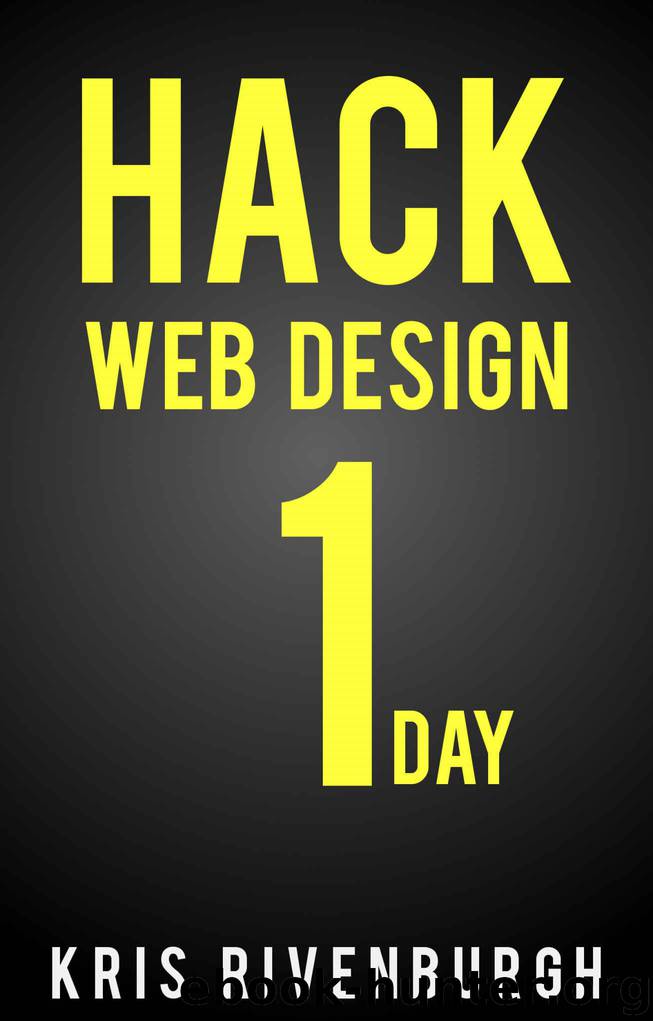
Author:Rivenburgh, Kris [Rivenburgh, Kris]
Language: eng
Format: mobi
Publisher: Rivenburgh Media
Published: 2015-06-03T16:00:00+00:00
See the screenshot
We've got quite the site abrewin' here.
The End
We're now in the home stretch of designing an amazing Thesis site. Let's continue on from our last thought.
Let's go ahead and click sample page to see what it looks like. Here is it:
See the screenshot
Damn, the nav bar is screwed up. What happened?
Thesis has 4 separate templates: Home, Single, Page, and Archive. You can see them in the Skin Editor (look under Core Templates):
See the screenshot
So far, when we've made Skin Editor edits, they've only applied to Home. We never edited any other template.
The page template refers to pages. This would be for pages like contact, about, affiliate disclaimer, etc.
The single template refers to single blog posts (ie MyBlog.com/another-video-about-cats).
The archive template is for stuff like all posts attributable to an author or all posts under a category, etc.
This doesn't mean we have to recreate a Custom CSS for every template. Our Custom CSS edits will stick as long as we've styled something that's in all four templates but if we styled something only for, say, home, then it will only style the home page.
As you can see from the screen shot, the only thing that didn't take was the nav bar edits so that's all we have to redo.
So, let's recreate our nav edits from earlier and add them to the page template.
First, let's change the template we're editing to Page (Home is the default template we get when we open up Skin Editor). Just click on the home button and move down to Page and click it.
Next, we'll add an HTML container box.
We'll rename it Nav Container and enter navmenu for the class (same class as before unless we want to style it differently in Custom CSS).
Next, we'll drag it into the container and drag the "Nav Menu" box into it.
Remember, you have to hold shift down while you're dragging.
Finally, let's move the "Header" box on top of the Nav Container.
Remember these steps from before? We're simply styling our menu to be the same on our pages as it is on our home page.
Let's see what our page (not home page) looks like:
Download
This site does not store any files on its server. We only index and link to content provided by other sites. Please contact the content providers to delete copyright contents if any and email us, we'll remove relevant links or contents immediately.
Deep Learning with Python by François Chollet(14999)
The Mikado Method by Ola Ellnestam Daniel Brolund(12258)
Hello! Python by Anthony Briggs(12152)
OCA Java SE 8 Programmer I Certification Guide by Mala Gupta(11529)
Dependency Injection in .NET by Mark Seemann(11313)
A Developer's Guide to Building Resilient Cloud Applications with Azure by Hamida Rebai Trabelsi(10528)
Algorithms of the Intelligent Web by Haralambos Marmanis;Dmitry Babenko(10128)
The Well-Grounded Java Developer by Benjamin J. Evans Martijn Verburg(9781)
Grails in Action by Glen Smith Peter Ledbrook(9455)
Hit Refresh by Satya Nadella(9039)
Secrets of the JavaScript Ninja by John Resig Bear Bibeault(9007)
Sass and Compass in Action by Wynn Netherland Nathan Weizenbaum Chris Eppstein Brandon Mathis(9003)
The Kubernetes Operator Framework Book by Michael Dame(8473)
Test-Driven iOS Development with Swift 4 by Dominik Hauser(8424)
Exploring Deepfakes by Bryan Lyon and Matt Tora(8298)
Robo-Advisor with Python by Aki Ranin(8248)
Practical Computer Architecture with Python and ARM by Alan Clements(8224)
Implementing Enterprise Observability for Success by Manisha Agrawal and Karun Krishnannair(8193)
Building Low Latency Applications with C++ by Sourav Ghosh(8098)
